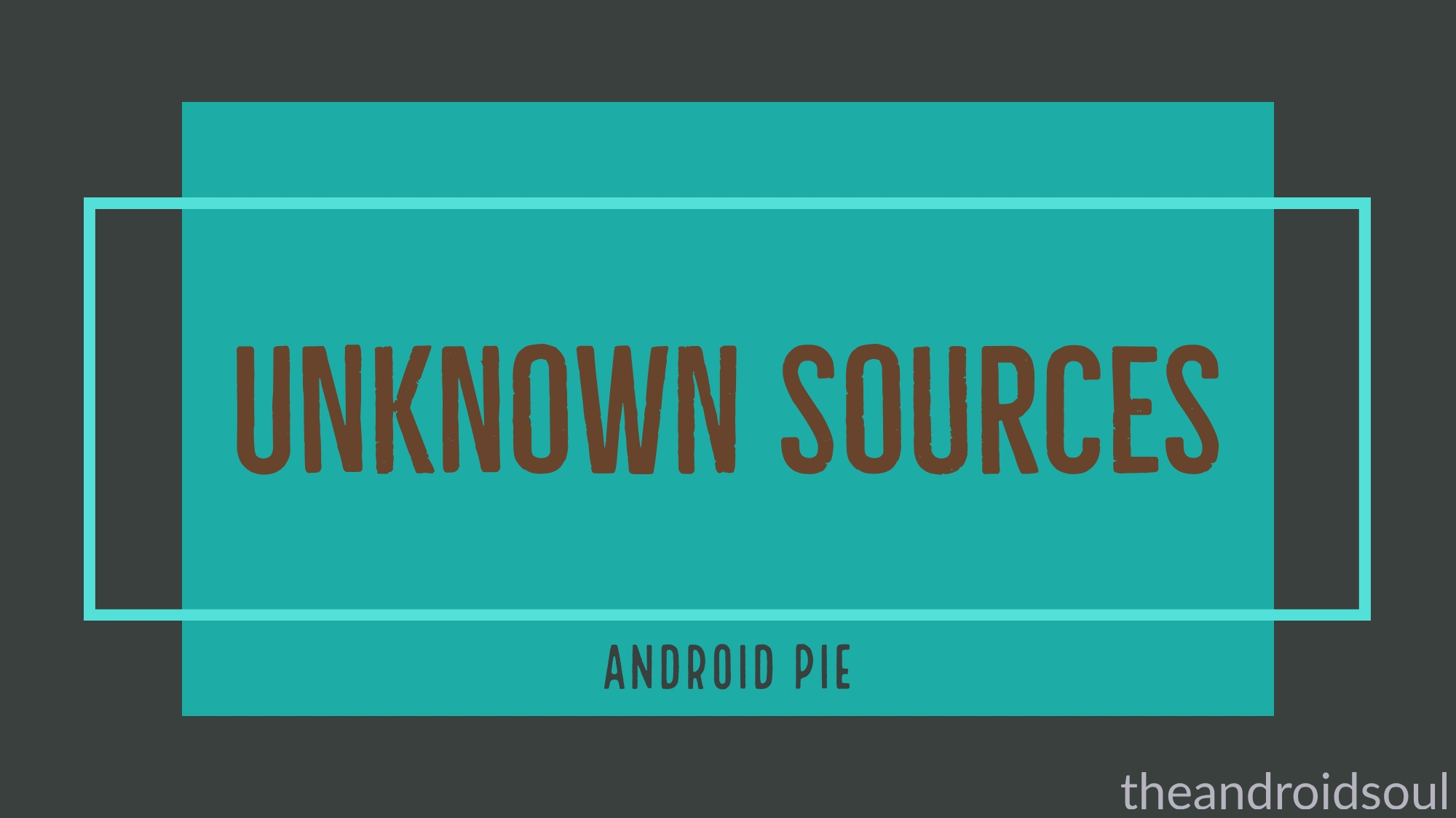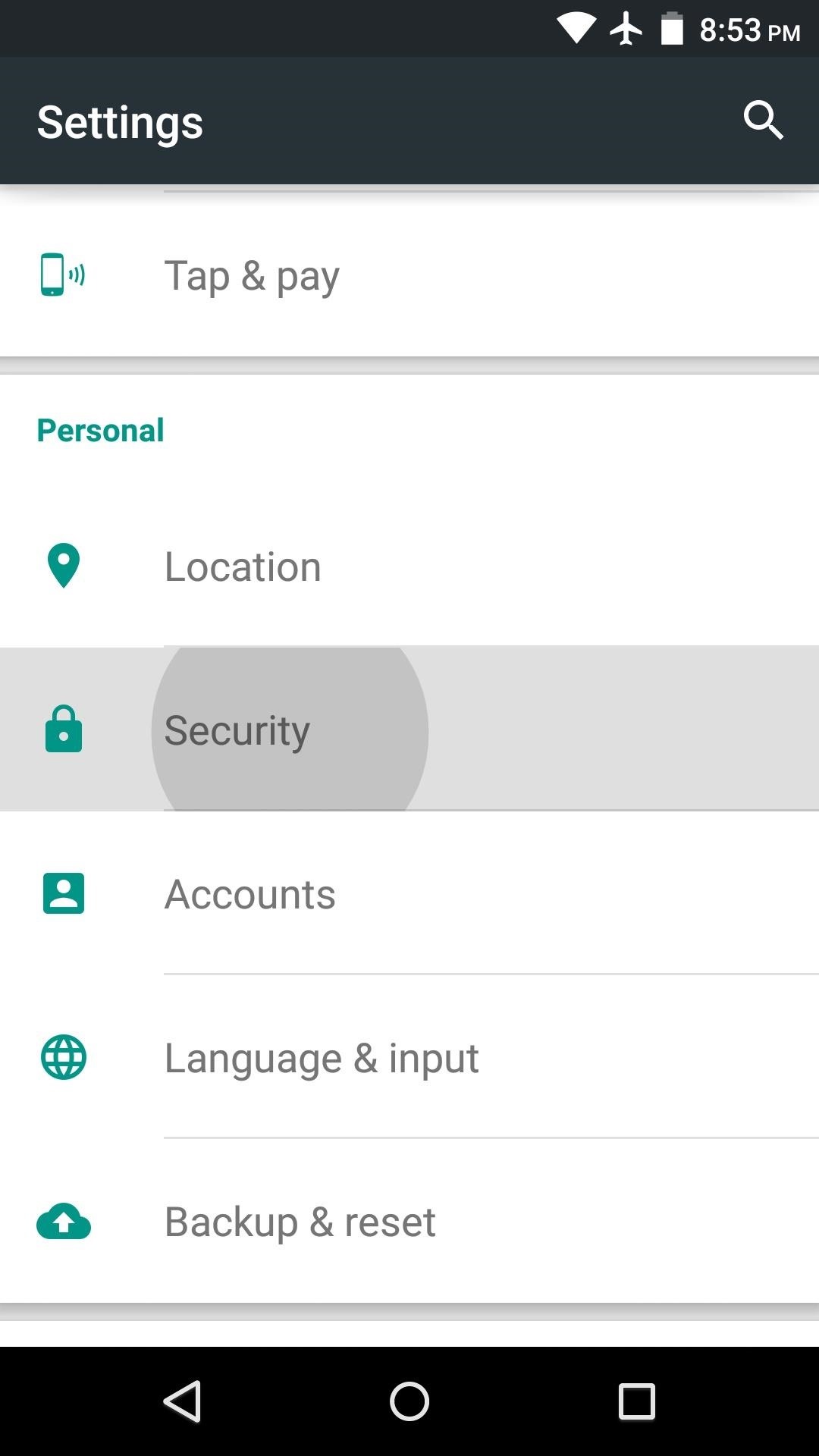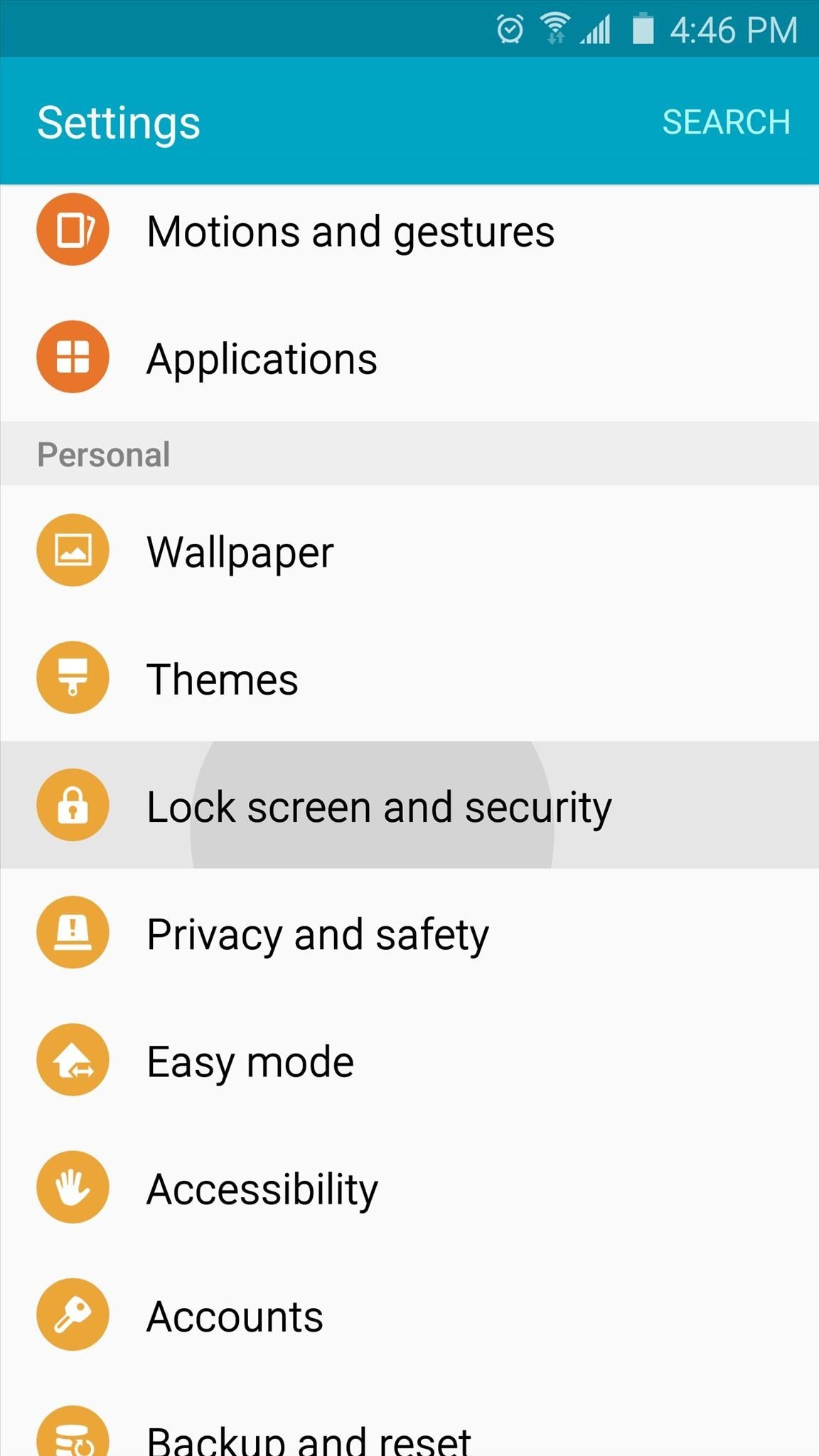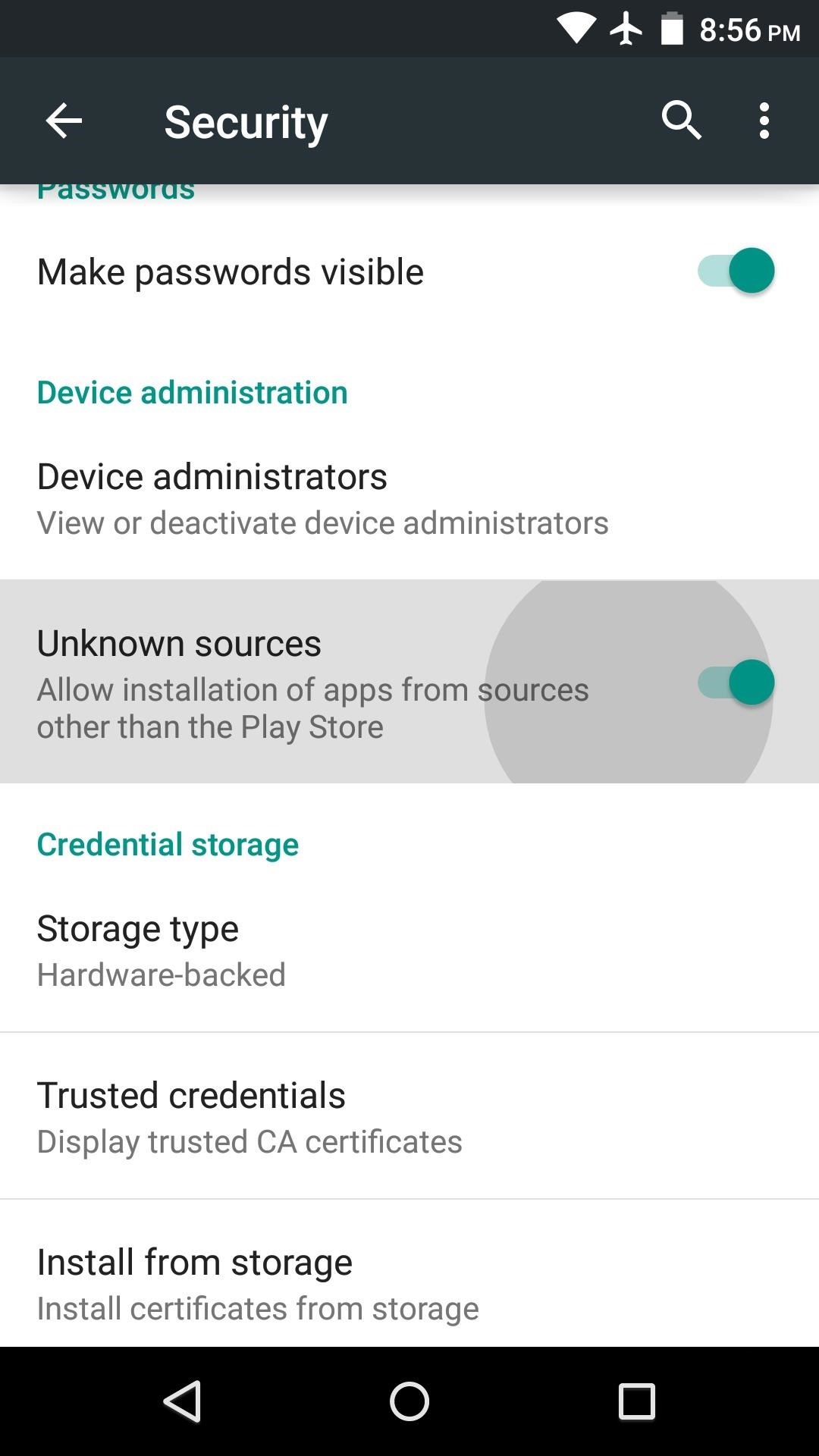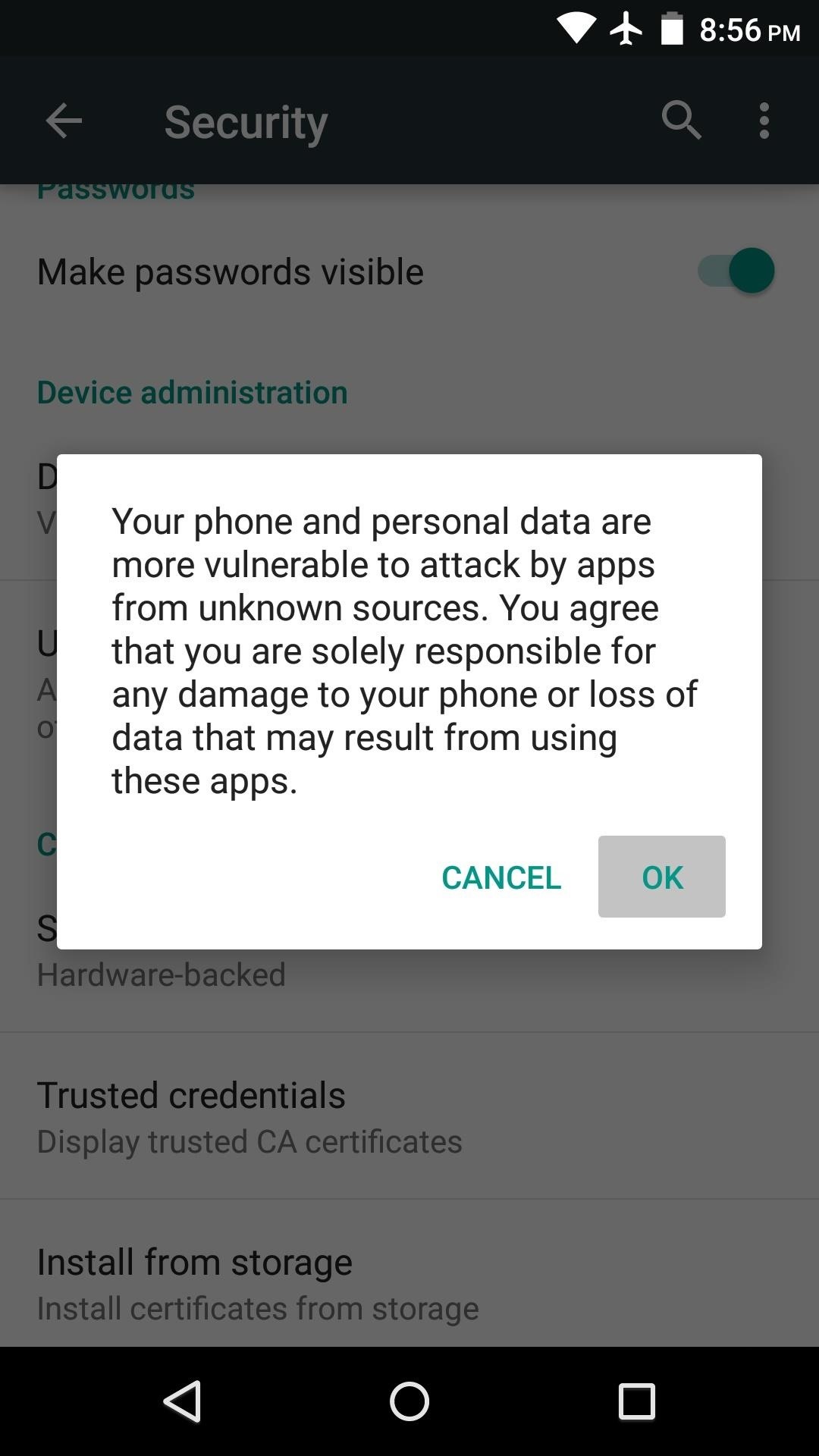MY EXAMS AND MY HEALTH WRITTEN BY FELIX BLISS @2018 We are living in the era of examination where students neglect to care about their health. Examination cannot be out of the live of students and every individual in the world as well. On the other hand, health is inevitable from the everyday TO and FRO activities of man under the sun of ages. Should we burn the night candle before we can pass our examination When we knew very well sleepless night affects our health tremendously as well as our performance in examination? Should we learn in the parliament of mosquitoes when we knew of the deadly disease – malaria? Should we learn without resting within time intervals? Having gone through the university of competitive choice in Ghana has put me in the school of thought. I am in the one of the well-known universities in Ghana where examination period has become judgment day due to what students go through. This place has gotten a lot of nick names – a place of bury...
HOW TO ENABLE UNKNOWN SOURCES ON
ANDROID PHONES
One of Android's biggest strengths relative to other mobile operating systems is how simple it is to third party apps that aren't hosted on the Google Play Store. Rather than having to go through tiresome procedures, all you need to do to allow for third party apps on your Android device is enable a single option.
Enabling 'Unknown Sources' on Android Nougat or Lower
The exact names of the settings entries listed below may vary slightly from device to device, but the overall process should be very similar. To begin, head to your phone's main settings menu, then look for an entry titled either "Security" or "Lock screen and security."
From this menu, simply tick the box or toggle the switch next to the "Unknown sources" entry, then press "OK" on the popup.
Enabling 'Unknown Sources' on Android Oreo or Higher
Starting with Android 8.0, the process of third party apps has changed dramatically. No longer is there a system-wide "Unknown Sources" setting — instead, it's now handled on a per-app basis.
This means that when you download an APK with your browser, for instance, you'll have to give your browser permission to install apps. Same goes if you try to install an APK from your favorite file explorer — the file explorer will need explicit permission to install apps as well.

While this is a pretty big departure from the way things worked before, it's actually pretty simple. Just download APKs as you normally would, but when you launch the APK, you'll be prompted to allow the permission. Tap "Settings" on the prompt, then enable the switch next to "Allow from this source" on the following screen. From there, hit your back button, then you can resume installation.
Third party Apps
After that, you're all set up and ready to go.